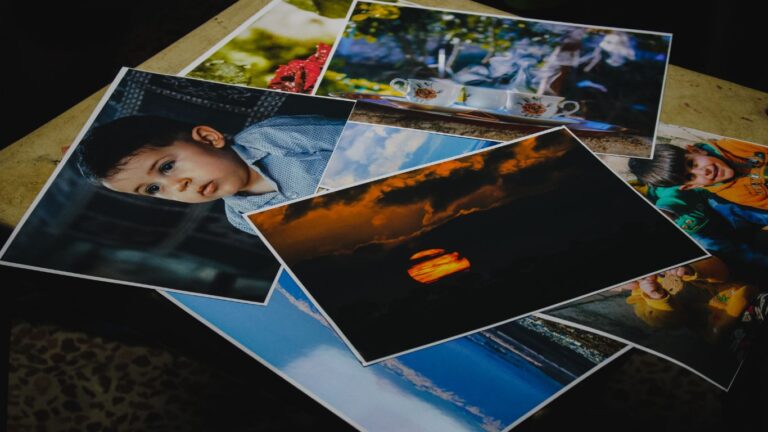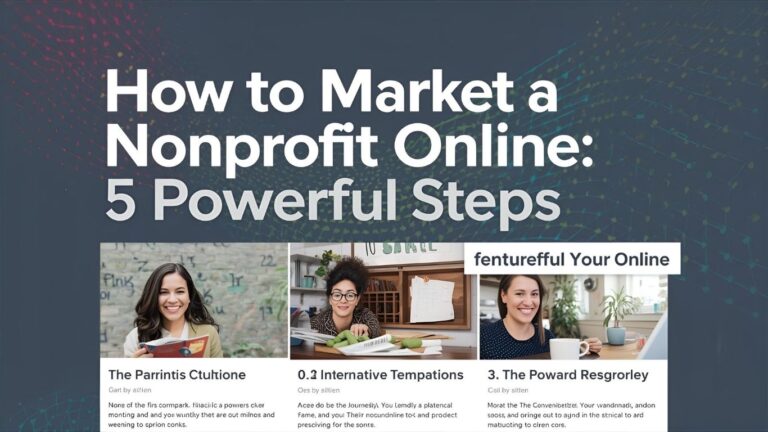7 Steps to Secure Your Website – A WordPress Security Guide for Peace of Mind #WordPress #Security #WebSafety
Why WordPress Security Matters
Let’s start with the obvious: WordPress powers over 40% of all websites. That makes it a favorite target for hackers. This WordPress Security Guide is here to ensure you’re not the low-hanging fruit.
The Cost of Vulnerabilities
A hacked site isn’t just a minor inconvenience. It can mean lost revenue, blacklisting by Google, or even stolen customer data. I once had a friend lose six months of work because he hadn’t set up backups. Heartbreaking.
Real-World Breach Examples
From outdated plugins to brute-force attacks, most breaches stem from avoidable mistakes. Consider the infamous TimThumb vulnerability that infected thousands of WordPress sites in the early 2010s. Learn from those lessons. Follow this WordPress Security Guide.
Choose a Secure Hosting Provider
Your hosting is the foundation. Choosing a secure provider is like choosing a neighborhood for your home.
What Makes Hosting “Secure”?
Look for features like daily backups, malware scanning, server-side firewalls, and active monitoring. If a host isn’t talking about security, you should be worried.
Recommended Hosts for WordPress
I’ve had great success with SiteGround and WP Engine. Both offer strong firewalls, automatic backups, and proactive support—key pillars of this WordPress Security Guide. (Affiliate links available here!)
Use Strong, Unique Passwords
This one seems obvious, but you’d be amazed how many people still use “admin123” as a password. Check the WordPress Security Guide
Password Management Tools
Use tools like 1Password, LastPass, or Bitwarden to generate and store strong passwords. It’s a simple fix with massive impact.
Common Mistakes to Avoid
Never reuse passwords across sites. Avoid dictionary words or personal names. A compromised Gmail account could give hackers admin access to your site.
Install Reliable Security Plugins
Plugins are your silent bodyguards. They spot threats before you do.
Top 3 Free and Paid Options
Wordfence: My go-to for real-time monitoring and firewalls.
Sucuri: Excellent for malware cleanup.
iThemes Security: A solid all-in-one solution.
Configuring Settings Properly
Activate firewall rules. Enable brute-force protection. Turn on email alerts. These settings transform your plugin from a passive observer to an active guard.
(Use my affiliate link for 20% off iThemes!)
Enable Two-Factor Authentication (2FA): WordPress Security Guide
Think of 2FA as a second lock on your door. Even if your key gets stolen, the thief can’t get in.
How 2FA Works
After logging in with a password, you’ll get a code on your phone or app. It’s frictionless and massively effective.
Best 2FA Plugins for WordPress
Try Google Authenticator, Duo, or WP 2FA. They’re free, reliable, and integrate easily with existing login systems.
Keep WordPress Core, Themes, and Plugins Updated
If your site isn’t updated, it’s a ticking time bomb. Security patches exist for a reason.
Why Updates Matter
Each update typically includes fixes for known vulnerabilities. Delaying an update is like ignoring a recall on your car.
Safe Update Strategies
Test updates in staging environments. Enable auto-updates for minor releases. Use the WP Rollback plugin in case something breaks.
Schedule Regular Site Backups
Backups are your insurance policy. They won’t stop an attack, but they ensure a quick recovery.
How Often Should You Backup?
For busy sites, daily. For smaller blogs, weekly might suffice. Always backup before major updates.
Best Backup Plugins
UpdraftPlus (freemium)
BlogVault (premium with off-site storage)
Jetpack (integrated with WordPress.com)
Many hosts also offer one-click backups—check your control panel.
Set Up a Web Application Firewall (WAF)
Think of a WAF as a bouncer that filters out sketchy traffic before it hits your site.
WAF vs Traditional Firewalls
Traditional firewalls protect servers. WAFs protect applications. WordPress needs the latter.
Easy Ways to Implement
Use Cloudflare (free tier includes WAF) or a plugin like Wordfence Premium for layered protection.
Limit Login Attempts and Block Bots
Bots don’t sleep. But you can slow them down.
Throttle Protection Tools
Use plugins like Limit Login Attempts Reloaded or Loginizer. They lock out brute-force attempts fast.
Blacklist/Whitelist Tips
Block known malicious IPs. Whitelist your own network. Use Cloudflare Rules for deeper access control.
Use HTTPS and SSL Certificates
If your site still says “Not Secure,” visitors won’t trust you. Or Google.
How SSL Secures Data
It encrypts data between your site and visitors, preventing eavesdropping. Crucial for logins, forms, and eCommerce.
Free vs Paid SSL Providers
Use Let’s Encrypt for free SSL. For advanced features or insurance, check out Comodo or GeoTrust.
Scan for Malware Regularly
Don’t wait for a visitor to say, “Your site looks hacked.”
Malware Symptoms
Slow loading, unfamiliar redirects, spammy content. Sometimes it’s invisible to you but obvious to search engines.
Recommended Scanning Tools
MalCare
Wordfence Scanner
SiteCheck by Sucuri
Harden wp-config.php and File Permissions
Behind the curtain, your wp-config.php file holds the keys to the kingdom.
Securing Core Files
Move wp-config.php above the root directory. Add define('DISALLOW_FILE_EDIT', true); to disable editing via dashboard.
Disabling File Editing
Hackers use this to inject malicious code. Turn it off unless you’re actively coding.
Implement Security Headers
These silent warriors tell browsers how to behave.
What Are HTTP Security Headers?
They enforce rules like content-type handling, XSS protection, and frame policies.
How to Add Them Easily
Use Security Headers plugin or add them manually in your .htaccess or nginx config.
Monitor User Roles and Activity
Admins should be few and trusted.
Managing Admin Access
Remove unused accounts. Downgrade roles when possible. Each admin is a potential attack vector.
Audit Logs and Alerts
Use tools like WP Activity Log to track who does what. Alerts can notify you of suspicious behavior.
Bonus: The Ultimate WordPress Security Checklist
Because even pros forget stuff.
Daily Checks
Login activity
Plugin/theme updates
Site speed/load
Weekly/Monthly Maintenance Tasks
Full site scan
User audit
Backup validation
Print it. Post it. Live by it.
Conclusion: Build a Resilient WordPress Site
Security isn’t one-and-done. It’s a mindset.
Use this WordPress Security Guide as your baseline. Bookmark it. Share it. Refer back each time you launch a site. Because a secure WordPress site isn’t just safer—it’s faster, more trusted, and better ranked.
✅ Bullet-Point Summary (15 Key Takeaways)
- WordPress powers over 40% of the web—making security essential.
- A secure hosting provider is your first line of defense.
- Strong, unique passwords prevent brute-force attacks.
- Security plugins like Wordfence, Sucuri, and iThemes detect threats early.
- Two-Factor Authentication (2FA) adds a critical security layer.
- Always update WordPress core, themes, and plugins to patch vulnerabilities.
- Schedule regular backups—daily or weekly based on site activity.
- Use a Web Application Firewall (WAF) to filter malicious traffic.
- Limit login attempts and block bots using targeted plugins.
- Implement HTTPS with free SSL (Let’s Encrypt) or premium SSL certificates.
- Scan for malware regularly with trusted tools like MalCare or Wordfence.
- Harden wp-config.php and disable file editing in the dashboard.
- Use security headers to enforce best browser security practices.
- Monitor user roles and actions to detect suspicious behavior early.
- Follow the included daily/weekly security checklist for ongoing resilience.
FAQs – WordPress Security Guide
What is the best WordPress security plugin? Wordfence and Sucuri are top choices. They offer robust firewalls, malware scanning, and login security.
How often should I scan my WordPress site? Ideally, perform a weekly scan. For high-traffic or eCommerce sites, daily scans are recommended.
Can I secure WordPress without plugins? Yes, but it’s more complex. Manual .htaccess rules, firewall configurations, and server-level tools are needed.
Is SSL really necessary for a blog? Absolutely. It builds trust, improves SEO, and encrypts data—whether you’re selling products or just writing posts.
What is the most common reason WordPress sites get hacked? Outdated plugins/themes and weak passwords are the top culprits.
Do free plugins offer real protection? Yes, many do. But premium versions offer better support, real-time updates, and deeper protection.
What is a brute-force attack? It’s when bots repeatedly try password combinations to guess your login credentials.
How do I know if my site is infected with malware? Common signs include redirects, spam content, slow performance, or being flagged by Google.
What is the safest way to update WordPress? Use a staging environment to test first. Then apply updates during low-traffic hours.
Should I delete unused themes and plugins? Definitely. Even deactivated ones can pose security risks.
How can I protect my WordPress login page? Use 2FA, change the login URL, and limit login attempts.
What is file permission hardening? Setting correct read/write rules for files and folders to prevent unauthorized access.
Can hosting affect security? Yes, secure hosting offers firewalls, backups, and monitoring. Choose providers with proven security records.
How do I backup my WordPress site easily? Use plugins like UpdraftPlus or BlogVault. Many hosts also include one-click backup options.
What’s the quickest way to improve my site’s security today? Start with a strong password, enable 2FA, and install a security plugin like Wordfence.
Need More Help with WordPress or Web Projects?
Explore detailed insights and expert opinions at our blog. You’ll find practical tips, tutorials, and security updates regularly posted to help you level up your website.
Looking for hands-on support? Check out our services for full-site security audits, custom plugin development, and managed updates. Want proof? See our portfolio to view case studies of successful WordPress recoveries.
If you’re ready to secure your site on your own terms, browse our shop for DIY security kits and tool bundles. Prefer to connect with an expert?
Reach out via LinkedIn and get tailored advice.
Stay safe, stay secure—and always stay one step ahead.
Enhance Your Learning with These Resources
Boost your website’s security knowledge with these expert-curated links. These resources not only support your learning journey but also empower you to apply best practices with confidence.
🌐 WordPress.org Security Handbook
Learn directly from the source. This official guide covers hardening, roles, and responsible practices.
🛡 OWASP Top 10 Security Risks
Dive into the global standard for web application security risks. Stay ahead of vulnerabilities.
🔐 Sucuri’s Website Security Guide
Explore real-world solutions for cleaning, protecting, and monitoring websites.
🔍 Google Safe Browsing Site Status
Check if your site is blacklisted or compromised. An essential step after suspected attacks.
⚙️ UpdraftPlus Backup Plugin Docs
Find detailed help on creating secure backups and restoring WordPress sites efficiently.
🔒 Wordfence Threat Intelligence Blog
Stay updated with breaking vulnerability news, plugin exploits, and WordPress security trends.
💡 Cloudflare Learning Center – What is a WAF?
Understand how a WAF works and how it protects your WordPress installation.
🛠 Mozilla Observatory
Test your site’s security headers and receive actionable recommendations to improve.
💬 Reddit – r/WordPress
Engage with a global community of WordPress users sharing real-world issues and solutions.
📜 CISA’s WordPress Security Checklist
A U.S. government-backed checklist for small businesses, nonprofits, and personal websites.
🔎 WPScan Vulnerability Database
Search plugins and themes to discover known security flaws before installing anything.
🔧 iThemes Security Pro Documentation
Configure one of the most powerful WordPress security suites, step by step.
💻 SiteGround WordPress Hosting Security Practices
See how professional hosting plays a critical role in hardening WordPress sites.
🧰 Bitwarden Vault Basics
Learn how to safely manage and autofill complex passwords using an open-source password manager.
💼 LinkedIn Learning – WordPress Security Training
Access premium video courses and tutorials to solidify your understanding of site protection.