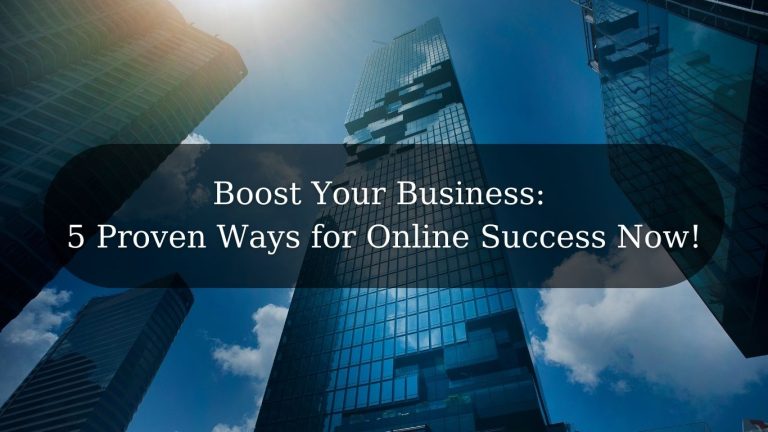Unlock the power to Merge Facebook Pages with our comprehensive step-by-step guide. Learn how to seamlessly merge two Facebook Pages, ensuring eligibility and compliance with Facebook’s policies. Our detailed instructions cover accessing main page settings, navigating the merge option, and confirming the irreversible process. Discover additional tips, including the preservation of content and addressing potential issues. Follow these foolproof steps for successful Facebook Page merging and optimize your social media presence. Trust our expert advice to maintain content, followers, and settings while unlocking the full potential of merging. Elevate your online strategy with our trusted Facebook Page merging insights.
Complete Steps to Merge Facebook Pages:
- Ensure Eligibility:
- Log into Facebook on a computer as the admin of both pages.
- Pages must share the same topic, have similar names, and the preferred page should be more established.
- Both pages must have the same physical address if applicable.
- Access Main Page Settings:
- From your main page’s Feed, click your profile picture in the top right.
- Click “Settings & privacy” and then “Settings.”
- Navigate to Merge Option:
- In the left menu, click “New Pages experience,” then select “Merge Pages.”
- Start the Request:
- Click “Start request” next to “Merge multiple pages.”
- Select the Second Page:
- Choose the page to merge into the main one from the list and click “Continue.”
- Confirm and Submit:
- Review information, confirm understanding of the irreversible process, and click “Submit request.”
- Review and Approval:
- Facebook will review the request within a few days.
- Upon approval, the secondary page will be deleted, and content transferred to the main page.
- Receive a notification once the merge is complete.
- Additional Points:
- Photos and videos will merge, but notes and reviews will be lost.
- Download important info from the secondary page before initiating the merge.
- If issues arise, contact Facebook Help Center for assistance.
- Alternative Steps (if applicable):
- Log in to Facebook and go to the Pages you want to merge.
- Visit the Facebook “Merge Pages” tool.
- From dropdown menus, choose the two Pages to merge.
- Verify eligibility; if not eligible, the tool provides information on why.
- Select the primary Page to keep; the other will be permanently unpublished.
- Confirm the merge and await Facebook’s review.
- Post-merge, review the merged Page to ensure content, followers, and settings are intact.
- Important Notes:
- Content on the unpublished page is lost, so transfer essential information beforehand.
- Merging Pages is irreversible, so double-check details.
- Ensure the request complies with Facebook’s policies.
Merge Facebook Pages: What to Do If the Two Facebook Page Names Are Different?
If the two Facebook pages have different names and you want to merge them, you might face challenges because Facebook typically requires the pages to have similar names for merging. However, here are some steps you can consider:
- Update Page Names:
- Change the names of the pages to make them more similar. Ensure that the updated names align with Facebook’s guidelines.
- Wait for Approval:
- After updating the names, wait for Facebook to approve the changes. This might take some time.
- Follow Merging Steps:
- Once the names are similar and approved, follow the merging steps mentioned earlier. Log in, go to the main page settings, navigate to the merge option, and select the pages you want to merge.
- Verify Eligibility:
- Facebook will check if the pages are eligible for merging. If the names are now similar, it should meet the criteria.
- Choose the Primary Page:
- Select the primary page to keep after the merge. The other page will be permanently unpublished.
- Confirm the Merge:
- Confirm the merge, understanding that it’s an irreversible process.
- Review Merge Request:
- Facebook will review your merge request, and you’ll be notified about the status.
- Post-Merge Steps:
- After the merge is completed, review the merged page to ensure that all content, followers, and settings are intact.
Follow these steps for a successful and irreversible merging process.
Remember that this process might not guarantee success, as Facebook’s policies and eligibility criteria can change. Additionally, ensure that the updated names comply with Facebook’s guidelines. If you encounter difficulties, consider reaching out to Facebook Support for assistance.
Merge Facebook Pages: Social Media Blurb:
🚀 Elevate your online presence with our latest insights! 🔄 Dive into the world of merging Facebook Pages, from optimizing visibility to mastering the process seamlessly. 📈 Enhance your social media strategy, consolidate your online identity, and gain a competitive edge in the digital landscape. #SocialMediaStrategy #FacebookPages #OnlinePresence
Looking to elevate your online presence further? Check out our services page for comprehensive solutions and explore our diverse portfolio for a glimpse into our success stories. For more industry insights and personalized consultations, connect with me on LinkedIn. Let’s navigate the digital landscape together and unlock the full potential of your business!