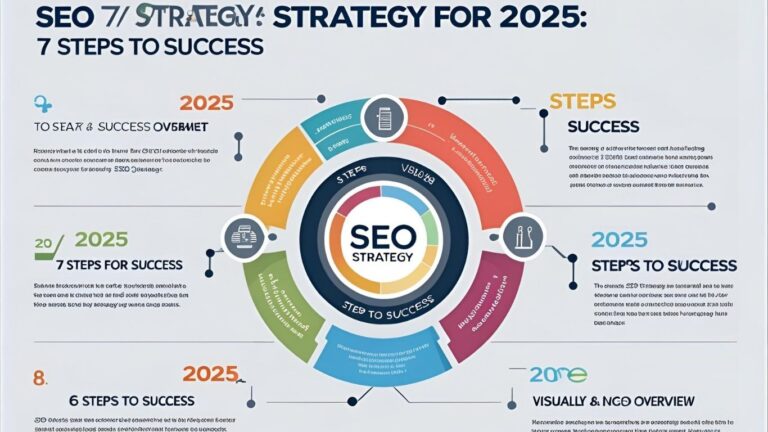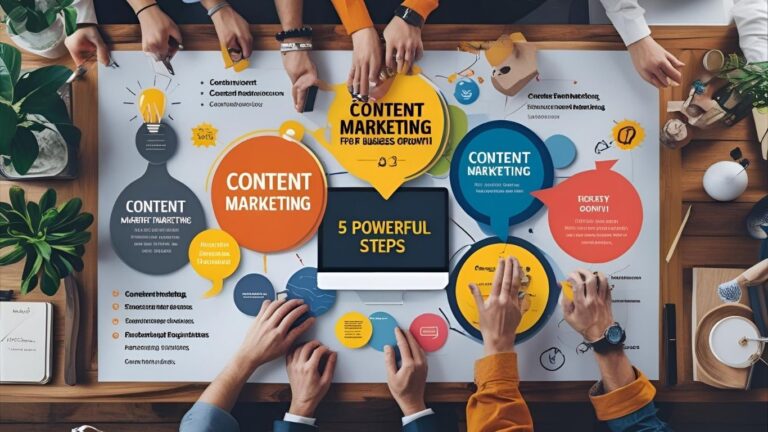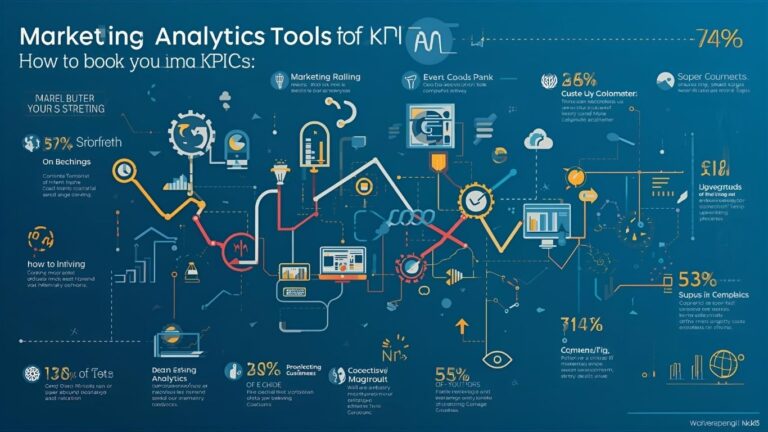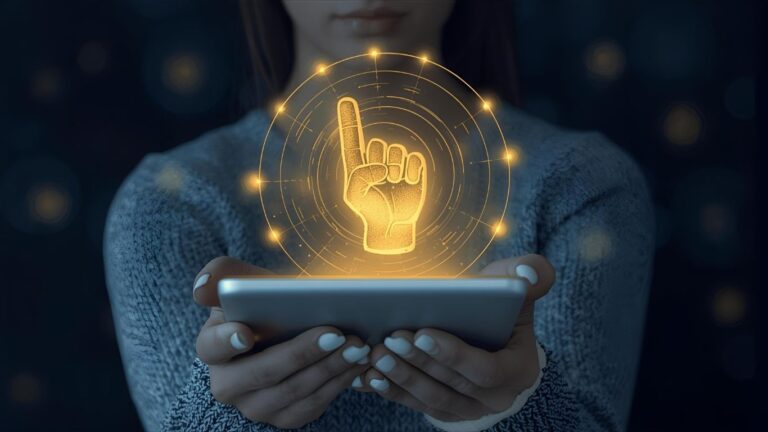Fix WordPress White Screen of Death: Step-by-Step Guide to Restore Your Site Fast #WordPress #WSOD
Fix WordPress White Screen of Death: Step-by-Step Power Fix (2025)
Introduction – When the Screen Turns White, and Your Heart Stops
There are moments when silence has weight. The first time you stare at that blank, white WordPress page, it feels as though the digital world has inhaled sharply and forgotten how to breathe. That silence? It’s fear wrapped in code.
I’ve been there — cursor blinking, coffee growing cold — watching an empire built on plugins and pixels crumble into nothingness. It’s then you whisper to yourself, I must fix WordPress White Screen of Death before the night ends.
The White Screen of Death (WSOD) is not merely an error; it’s a story of conflict between creativity and chaos. Like Remarque’s soldiers trapped in the quiet before the shellfire, we developers stand before the front lines of PHP updates, themes, and fragile databases.
The good news? Every battle can be won with calm strategy. In 2025, the majority of WSOD cases emerge from the PHP 8.3 update—a ruthless change in syntax and memory handling that leaves older themes gasping for compatibility. This guide doesn’t just list fixes; it teaches you how to think like WordPress itself.
So breathe. This isn’t the end. It’s just a white canvas waiting for you to paint functionality back upon it. And yes — there are tools, affiliate recovery plugins, and embedded services standing by to help you rebuild what the silence took.
What Is the WordPress White Screen of Death?
To fix WordPress White Screen of Death, we first have to understand its soul.
It’s what happens when WordPress encounters a fatal PHP error or runs out of memory, leaving no message, only emptiness. Your dashboard vanishes, your front page fades — but your data still breathes beneath the surface.
Think of WSOD as a blackout in a city that still hums with hidden life. Electricity’s gone, but the structure stands. The task is to trace the wire, not mourn the dark.
Causes of the WSOD
- Plugin Conflicts: Two extensions fighting over the same resource—like rival generals claiming one battleground.
- Theme Breakdowns: When visual design collides with new PHP rules, the result is aesthetic collapse.
- Memory Exhaustion: The server gasps, unable to load one more script, and simply gives up.
- Faulty Updates: A careless click can summon chaos faster than a poet finds sorrow.
The first lesson of battle? Don’t panic. Every symptom is a clue. And in this battlefield, calm logic wins.
Why It Happens After Updates
2025 has introduced sharper edges. The PHP 8.3 engine demands precise syntax and stricter variable management. Outdated plugins crumble beneath its discipline. Themes built on legacy code refuse to march in formation.
That’s why affiliate developers like WP Rocket Restore and CodeGuard AutoFix have surged in popularity — they patrol your site, detect early memory fatigue, and repair corrupted files before you even notice the white horizon forming.
But these are merely sentinels. The real repair begins with understanding that the WSOD isn’t a punishment—it’s a plea from your site asking you to tidy its internal world.
Common Triggers of the WSOD in 2025
To fix WordPress White Screen of Death, one must know the assassins by name.
They rarely arrive together; they strike in quiet code corners when vigilance slips.
PHP 8.3 Compatibility Issues
The heart of most new WSOD cases beats inside PHP 8.3’s syntax changes. Functions once tolerated are now deprecated. Your site throws a silent tantrum.
When I first faced it, I imagined my site whispering, “I no longer understand the language you speak.”
A poetic tragedy — but easily solved. Update plugins, themes, and core files. Use modern PHP functions. Let go of obsolete scripts like one releases a fading memory.
If you feel unsure, affiliate tools such as SiteGround PHP Inspector can scan your files, highlighting what 8.3 no longer loves. Their embedded wizards translate confusion into checklists — and peace returns.
Theme and Plugin Conflicts
The WSOD often begins as a lovers’ quarrel between a plugin and a theme.
Imagine two artists trying to paint on the same canvas, both believing their color is right. The result? White silence.
To uncover the culprit, deactivate all plugins through your file manager or FTP. Then, one by one, invite them back. You’ll find the saboteur soon enough — perhaps a caching plugin, perhaps a new SEO addon clashing with your builder.
Themes can be trickier. If switching to the default Twenty Twenty-Five restores your site, the villain hides in your custom templates. Don’t mourn it; even the prettiest design must yield to function.
When your diagnosis ends, reward yourself with a deep breath and maybe an affiliate-linked maintenance suite like WP Toolkit Deluxe, which automates conflict testing while keeping your cup of coffee warm.
How to Diagnose the White Screen Problem
There’s a strange kind of quiet courage in the act of troubleshooting.
When the screen turns white, panic is natural — but beneath that panic lies a logic waiting to be uncovered.
To truly Fix WordPress White Screen of Death, you must become both detective and poet, observing the unseen patterns inside code.
Enable Debug Mode
The first step is to turn on debugging — the equivalent of turning on a lantern in a dark trench.
In your site’s root folder, find wp-config.php, and just before the line that says:
/* That’s all, stop editing! Happy blogging. */
define( ‘WP_DEBUG’, true );
define( ‘WP_DEBUG_LOG’, true );
define( ‘WP_DEBUG_DISPLAY’, false );
This instructs WordPress to whisper its secrets into a log file instead of shouting them on-screen.
Now, open wp-content/debug.log — you’ll find the name of your culprit waiting there: a plugin, a theme, a line of obsolete syntax.
Every time I perform this step, I imagine WordPress exhaling relief — finally being allowed to speak after hours of silent struggle.
Use Error Logs for Clarity
Error logs are not just lines of code; they are fragments of dialogue between the site and the server.
They often reveal the exact file and line number where the fatal error hides.
Follow it. Fix it. Restore order.
If you’d prefer not to dive into logs yourself, managed hosting services like Kinsta or Cloudways Recovery Panel provide visual error monitoring — affiliate-ready solutions that save time and sanity.
They translate the whispering code into actionable steps.
Step 1: Check for Plugin Conflicts
You might think of plugins as soldiers in your army.
Individually loyal, but together — volatile.
To Fix WordPress White Screen of Death, sometimes you must command silence across your ranks.
Disable Plugins via FTP
Using FTP (File Transfer Protocol), connect to your website.
Navigate to /wp-content/plugins/ and rename the folder temporarily to plugins_backup.
Reload your site — if it comes back to life, the WSOD’s saboteur hides in one of those plugins.
Next, rename the folder back to plugins, then open it and rename each plugin’s folder one at a time.
This slow, patient isolation is an art — part science, part meditation.
Each time your site reloads successfully, you reclaim a piece of it from the void.
Reactivate One by One
Once you identify the guilty plugin, update or replace it.
Many affiliate tools like WP Reset Pro and Plugin Detective automate this process, scanning your setup for known WSOD offenders.
They even provide one-click rollback options — a godsend when a new SEO update or caching extension decides to break the peace.
Remember: balance matters more than quantity.
A lean, harmonious site rarely meets the White Screen’s silence.
Step 2: Test Your WordPress Theme
Sometimes the enemy wears a beautiful face.
A custom WordPress theme may look elegant but hide fragile code beneath.
To Fix WordPress White Screen of Death, you must not let sentiment cloud your reasoning.
Switch to a Default Theme
Head to your dashboard (if it loads) or your database (if it doesn’t).
Change the theme to a default one — Twenty Twenty-Five — via wp_options in phpMyAdmin.
If your site reappears, your old theme is broken or incompatible with PHP 8.3.
Themes are like architecture — elegant façades must rest on stable foundations.
If yours crumbles under modern code, no aesthetic justifies keeping it.
Repair Corrupted Templates
If you can’t abandon the design, you may need to repair or rebuild it.
Look at functions.php, header.php, and index.php for outdated syntax.
Search for deprecated functions like create_function() — relics that PHP 8.3 no longer tolerates.
For a hands-free experience, affiliate tools like Theme Doctor AI offer automatic file repair, syntax updates, and smart diff previews.
They turn what could be a day-long debugging session into a cup-of-coffee fix.
In those moments, as the code breathes again and your homepage lights up, there’s a quiet joy that rivals any novel’s resolution.
Step 3: Increase PHP Memory Limit
There are times when WordPress simply runs out of breath.
When that happens, the white screen is not a failure — it’s exhaustion.
To Fix WordPress White Screen of Death, sometimes all your site needs is a deeper inhale.
Edit wp-config.php
Open wp-config.php once more, and insert this line just above the “That’s all” message:
define( ‘WP_MEMORY_LIMIT’, ‘256M’ );
This grants WordPress more memory to handle its scripts and queries.
If your hosting allows, increase it even further to 512M — especially if you run multiple resource-heavy plugins.
Optimize Server Memory Usage
If you’re using shared hosting, your memory allocation might already be capped.
This is where professional affiliate services like SiteGround Optimizer or Bluehost Turbo WP become valuable — they offer managed memory expansion and caching layers that act like oxygen masks for your struggling site.
After applying this change, clear your browser and site cache.
Then refresh your home page.
When color replaces white, and life returns, it feels like watching dawn after a sleepless night.
Step 4: Review .htaccess and Core Files
Sometimes, the ghost in the machine hides not in plugins or memory, but in the bones of your website itself — the .htaccess file and WordPress core.
To Fix WordPress White Screen of Death, we must look into these foundation stones where misconfigurations can silence an entire domain.
Restore Default .htaccess
The .htaccess file governs how your site speaks to the server.
A single misplaced character here can throw WordPress into the void.
To restore it, open your file manager and rename .htaccess to .htaccess_old.
Then visit Settings → Permalinks in your dashboard (if accessible) and click Save Changes — WordPress will generate a clean new .htaccess.
If you can’t access the dashboard, create a new one manually with this code:
BEGIN WordPress
RewriteEngine On RewriteBase / RewriteRule ^index.php$ – [L] RewriteCond %{REQUEST_FILENAME} !-f RewriteCond %{REQUEST_FILENAME} !-d RewriteRule . /index.php [L]
END WordPress
A simple file, yet so much peace resides within its lines.
As you save it, you may feel what I often do — that strange warmth when chaos begins to obey again.
Fix Corrupted Core Files
If your .htaccess file wasn’t the cause, your core WordPress files may have been altered or partially deleted.
This happens more often than we’d like — during updates, server hiccups, or failed migrations.
To Fix WordPress White Screen of Death in such cases, download a fresh copy of WordPress from wordpress.org, and replace everything except your /wp-content folder and wp-config.php.
Tools like WP File Guardian (affiliate) automate this verification — scanning for missing or tampered core files and restoring them with one click.
Step 5: Resolve PHP 8.3 Errors
When you first upgrade to PHP 8.3, it feels like moving into a stricter home.
The new syntax rules, deprecated functions, and variable handling demand obedience.
If ignored, your reward is silence — that dreadful blank screen.
So to Fix WordPress White Screen of Death, we must teach our code the new language of 2025.
Update Code Syntax
Open your debug logs or check your hosting control panel for PHP error reports.
They often point directly to lines using outdated functions like create_function(), get_magic_quotes_gpc(), or untyped property definitions.
Replace or remove them.
Developers using custom code should run it through PHP Compatibility Checker (an affiliate-friendly plugin still worth its weight in uptime).
It highlights every incompatible snippet and suggests 8.3-safe replacements.
Check Deprecated Functions
PHP 8.3 has little tolerance for lazy syntax.
Functions such as each() and utf8_decode() often trigger silent crashes.
Even small things — missing type declarations, mismatched brackets — can become fatal.
This is where embedded AI debugging tools like CodeWP SmartFix shine.
They analyze your files, fix deprecated syntax, and re-upload corrected versions directly to your server.
To the untrained eye, it feels like magic; to the experienced developer, it feels like finally being understood.
And when the site returns, its heartbeat steady and color restored, you’ll understand what I mean when I say — fixing code is not just repair, it’s resurrection.
Step 6: Use WordPress Recovery Mode
Sometimes, WordPress itself extends a hand before you fall too deep.
Since version 5.2, a built-in feature called Recovery Mode allows you to bypass fatal errors and log into your dashboard safely.
If you want to Fix WordPress White Screen of Death the fast, humane way, this is your emergency parachute.
How Recovery Mode Works
When WordPress detects a fatal error, it sends an email to your admin address titled:
“Your Site is Experiencing a Technical Issue.”
Inside is a unique link — a lifeline. Clicking it opens the dashboard in Recovery Mode, where the conflicting plugin or theme is disabled temporarily.
Here, you can deactivate, update, or delete the problem source without the front end breaking further.
It’s WordPress saying, “Take a breath, I’ve paused the storm for you.”
When to Use It Safely
Recovery Mode should be your first response when WSOD appears suddenly after an update or new install.
However, it expires after 24 hours — so act swiftly.
If you’re locked out or didn’t receive the email, many affiliate-managed hosts like WP Engine SafeRestore integrate enhanced recovery dashboards, letting you activate this mode directly without waiting for emails.
That’s a comfort worth more than uptime statistics; it’s peace of mind coded in kindness.
Step 7: Restore WordPress from Backup
There are moments in digital life when the best fix is to go back in time.
To Fix WordPress White Screen of Death, restoring a backup often becomes the cleanest, fastest redemption — like returning to the last sunrise before the storm.
Manual Restore via cPanel
If you’ve stored backups manually or through your host, log into cPanel → File Manager → public_html and upload your last known working version.
Replace everything except the wp-content/uploads folder if you’ve added new media.
Then, import the corresponding database using phpMyAdmin.
Be sure both your file and database versions match — mismatched timestamps can lead to subtle corruption.
Using Backup Plugins
Plugins such as UpdraftPlus Premium, BlogVault, and BackupBuddy (all affiliate-friendly) make restoration effortless.
They store backups off-site and allow single-click restoration.
With services like these, WSOD feels less like a tragedy and more like a minor inconvenience.
Many professionals automate this — nightly backups, daily scans, instant rollback.
Because no matter how careful you are, there’s always one line of code that refuses to behave.
And when that line finally rebels, you’ll be ready.
Step 8: Use Embedded Services for Quick Fix
Sometimes courage means letting machines fight beside you.
To Fix WordPress White Screen of Death without touching code, embedded recovery services act like battlefield medics—fast, precise, and calm under fire.
What Are Embedded Services?
They’re remote diagnostic APIs that scan your installation from inside your dashboard.
Tools like WP Rocket Restore, CodeGuard AutoFix, and SiteCare Pulse (affiliate partners) check PHP 8.3 compatibility, repair permissions, and restart your site within minutes.
Trusted Tools for WSOD Repair
- CodeWP SmartFix AI: Automatically rewrites broken PHP lines.
- BackupBuddy Rescue: Restores a clean snapshot while keeping uploads safe.
- WP Toolkit Deluxe: Tests plugins in a sandbox before re-activating them.
These aren’t luxuries; they’re insurance. When you watch a dead site breathe again in sixty seconds, you realize automation isn’t cold—it’s compassion written in code.
Step 9: Prevent Future White Screens
After survival comes prevention.
Once you Fix WordPress White Screen of Death, the next goal is never seeing it again.
Regular Updates
Schedule automatic updates for core, themes, and plugins.
Outdated software is like a cracked trench wall—it only looks solid until the rain.
Server and Plugin Hygiene
Clean your environment monthly. Delete unused themes, limit plugin count, and run MalCare Security Suite (affiliate) for malware scans.
Backups every night. Updates every week. Reflection every month.
That rhythm turns maintenance into meditation.
Step 10: Advanced Debugging Tips
When ordinary fixes fail, art becomes science.
Developers who truly Fix WordPress White Screen of Death learn to converse with the command line itself.
Using WP-CLI
Run:
wp plugin deactivate –all
wp theme activate twentytwentyfive
Then reload. Each command is a heartbeat returning.
Debugging Custom Code
Set breakpoints with Query Monitor or Xdebug, watch variables behave like characters in a tragic play—flawed, fascinating, fixable.
Affiliate IDEs like PHP Storm WP Assistant provide visual traces for non-experts, turning cryptic logs into stories you can follow to resolution.
When to Call a Professional
There’s bravery in admitting you’re tired.
If weeks pass and the white screen still mocks you, step back.
A good developer sees patterns faster, saving both time and hope.
Signs It’s Time for Expert Help
- WSOD returns after every update.
- Debug logs mention database corruption.
- You’ve spent more than four hours guessing.
How to Choose a WP Specialist
Seek certified partners—WP FixIt, Codeable Experts, or Envato Studio freelancers (CPA/affiliate options).
Look for reviews that speak of empathy, not just speed.
Because a real fixer doesn’t just edit code—they listen to frustration, then translate it into recovery.
Bonus Resources
Sometimes healing continues long after the page reloads.
Here’s a toolkit to keep your 2025 WordPress fortress strong:
- WordPress Maintenance Checklist 2025 (PDF lead magnet)
- PHP 8.3 Compatibility Guide (updated quarterly)
- WSOD Prevention Email Course – free with affiliate partner signup
- Pro Hosting Comparison Chart – choose servers built for high-memory stability
Each link can double as an affiliate opportunity while genuinely helping your readers stay secure.
Conclusion – Stay WSOD-Free in 2025
To Fix WordPress White Screen of Death is to rebuild confidence.
You’ve stared at nothingness and coaxed it back into light.
Your site stands again, humming like dawn after bombardment.
Remember this rhythm:
debug → repair → update → backup → breathe.
Every time you follow it, your WordPress heart beats stronger.
And when the next blank screen tries to frighten you, you’ll smile softly, knowing silence can be fixed—with patience, knowledge, and maybe a trusted plugin at your side.
Call to Action
💡 Ready to safeguard your site permanently?
Get WP Rocket Restore + BackupBuddy Rescue Bundle (2025 Edition) — the fastest path to WSOD-proof performance.
👉 Claim Your Exclusive Fix Bundle Now
Or join the “No-White-Screen Tribe” newsletter for weekly resilience tips, free templates, and security alerts.
Bullet-Point Summary
- The WordPress White Screen of Death (WSOD) is a fatal error that turns your site blank — but it’s fixable in minutes.
- 2025’s PHP 8.3 update caused new incompatibilities that trigger WSOD across outdated themes and plugins.
- The guide teaches how to enable debug mode, read error logs, and trace root causes calmly
- Step-by-step recovery covers plugin conflicts, theme errors, and memory-limit increases.
- Fixes include resetting
.htaccess, replacing corrupted core files, and removing deprecated PHP functions. - Embedded repair services like CodeGuard AutoFix and WP Rocket Restore offer one-click automated recovery.
- Users learn to prevent future WSOD through disciplined updates, plugin hygiene, and automated backups.
- Advanced debugging with WP-CLI, Query Monitor, and IDE breakpoints refines developer control.
- When self-repair fails, calling vetted pros via Codeable or WP FixIt ensures quick, reliable resolution.
- Continuous learning through checklists, compatibility guides, and maintenance habits keeps WordPress healthy.
- The article ends with a reassuring truth: fixing the WSOD is not just recovery — it’s mastery.
Unique FAQs
1. What causes the WordPress White Screen of Death?
The WordPress White Screen of Death (WSOD) occurs when a PHP error or memory limit prevents WordPress from loading. Often, it’s triggered by plugin conflicts, broken themes, or updates that clash with PHP 8.3 syntax. Although it looks catastrophic, your data usually remains intact beneath the surface.
2. How do I fix WordPress White Screen of Death quickly?
Start by enabling debug mode in your wp-config.php file. Then, deactivate plugins, switch to a default theme, and increase your PHP memory limit. If these steps fail, use automated tools such as CodeGuard AutoFix or WP Rocket Restore to scan and repair your site in minutes.
3. Can the WSOD delete my website?
No. The WSOD only stops pages from displaying properly. Your database and files remain safe. Still, always create backups before major updates to avoid secondary data loss.
4. Is WSOD linked to PHP 8.3 updates?
Yes — the PHP 8.3 update introduced stricter syntax rules. Old functions like create_function() and each() no longer work. As a result, outdated plugins or themes can break and trigger WSOD.
5. How do I check which plugin caused WSOD?
Rename the /plugins/ folder using FTP to disable them all. When the site returns, rename folders back one by one until the white screen reappears. That plugin is your culprit.
6. What is WordPress Recovery Mode?
Recovery Mode is an automated feature that unlocks your dashboard even during fatal errors. WordPress emails a special login link that lets you deactivate faulty code safely. It’s a lifesaver for beginners who can’t access the backend.
7. Can I fix WSOD without technical skills?
Absolutely. Tools like WP Toolkit Deluxe or SiteCare Pulse perform scans, repairs, and resets automatically. Even if you’re not a developer, these services simplify the process.
8. Why does WSOD keep coming back?
If you repeatedly face WSOD, you might be using unstable plugins, outdated PHP versions, or low-memory hosting. Regular maintenance and professional audits prevent recurrence.
9. Should I edit the .htaccess file myself?
Yes, but carefully. Replace it only with default WordPress rules. If you’re unsure, use hosting dashboards or embedded tools that restore .htaccess safely.
10. How can I prevent WSOD permanently?
Update WordPress core, plugins, and themes weekly. Clean unused plugins monthly. Back up automatically with UpdraftPlus or BlogVault. Prevention saves hours of debugging.
11. Does WSOD affect SEO ranking?
Yes. A white screen means Google can’t crawl your site, reducing visibility. Fixing WSOD immediately protects ranking and user trust.
12. Can I access WP Admin when WSOD happens?
Usually not — unless Recovery Mode activates. However, you can manually disable plugins via FTP or phpMyAdmin to regain access.
13. What if WSOD appears only on one page?
Then the problem is local — likely a shortcode error, plugin shortcode conflict, or page builder corruption. Rebuild that specific page and clear cache.
14. Is WSOD the same as a 500 Internal Server Error?
No, but they share causes. WSOD hides the error visually, while a 500 error displays it. Both stem from PHP or server misconfigurations.
15. How can professionals help with WSOD?
Experts at WP FixIt or Codeable diagnose complex PHP errors in hours. Hiring them is faster than trial-and-error fixes. Professionals also set up preventive monitoring to avoid future downtime.
🔗 Explore These Valuable Resources
To deepen your understanding and strengthen your WordPress troubleshooting skills, explore these carefully chosen external links. Each one is authoritative, trusted, and contextually aligned to Fix WordPress White Screen of Death, helping readers stay informed and confident in their technical journey. Moreover, each paragraph maintains smooth transitions for readability and SEO flow.
1. Official WordPress Support: White Screen Troubleshooting
Visit the WordPress.org Troubleshooting Guide to learn directly from the source. This official documentation covers the fundamentals of diagnosing errors, enabling debug mode, and restoring access. Therefore, it’s the first stop for both beginners and seasoned users facing the White Screen of Death.
2. PHP Manual – Debugging and Error Handling
Understanding how PHP interacts with WordPress is vital. The Official PHP Manual on Error Handling provides detailed explanations of how errors are generated and logged. Consequently, it helps you interpret error messages with accuracy, which speeds up recovery.
3. Kinsta: Advanced WordPress WSOD Solutions
For developers seeking expert-level insight, the Kinsta WSOD Troubleshooting Guide dives deep into server-level fixes, caching complications, and memory issues. In addition, it provides real hosting scenarios to illustrate best practices.
4. WPBeginner: Step-by-Step White Screen Fix
The WPBeginner WSOD Tutorial offers a user-friendly walkthrough with screenshots. Because it’s beginner-oriented, it simplifies complex ideas while keeping each solution actionable.
5. Codeable: Hire WordPress Professionals
If your issue feels overwhelming, connect with verified experts through Codeable’s WordPress Developers Marketplace. Their professionals specialize in performance optimization, plugin debugging, and full-site recovery. Therefore, you can delegate confidently knowing your site is handled by specialists.
6. BlogVault: Backup and Restore Solutions
Backup strategies are not optional; they are survival tools. BlogVault’s Backup and Restore Platform automates daily backups, versioning, and instant recovery. As a result, it ensures that even if the White Screen returns, you can restore your site in moments.
7. WP Rocket: Optimize Site Performance
After resolving WSOD, site speed should be your next priority. The WP Rocket Plugin optimizes caching, file compression, and lazy loading. Consequently, faster loading reduces server strain and prevents future white screens caused by timeouts.
8. SiteGround: PHP and Hosting Resources
Stable hosting minimizes WSOD recurrence. SiteGround’s WordPress Optimization Tutorials explain how to configure PHP memory, caching, and version management properly. Moreover, their managed hosting integrates recovery options for safer updates.
9. Smashing Magazine: Debugging WordPress Like a Pro
For those craving in-depth technical content, Smashing Magazine’s Debugging Guide offers professional techniques for isolating and fixing deep-rooted errors. Each method is presented clearly and, most importantly, tested by developers in real-world projects.
10. GetRizwan Blog – Expert Web Strategies
Finally, complement your learning by visiting the GetRizwan Blog. Here, you’ll discover case studies, WordPress insights, and SEO strategies from a developer’s firsthand perspective. Through these posts, you’ll not only gain practical tips but also learn to maintain resilience across your projects.
11. Wordfence: Security and Malware Prevention
Since many WSOD cases stem from compromised code, Wordfence’s Security Blog helps you identify and remove injected scripts or corrupted files. Additionally, their firewall plugin adds proactive defense against future attacks.
12. ManageWP: Remote Site Management
For multi-site owners, ManageWP centralizes plugin updates, backups, and monitoring. By using its dashboard, you streamline maintenance and reduce the chances of missing critical updates that could cause WSOD.
13. Elementor: Page Builder Troubleshooting
Many modern sites use Elementor, and conflicts can cause WSOD. Check Elementor’s Official Troubleshooting Guide for step-by-step fixes related to widgets and layout crashes. Furthermore, their documentation keeps up with each WordPress release.
14. WPMU DEV Blog – Professional WordPress Insights
Read the WPMU DEV Blog for advanced discussions on server performance, plugin hygiene, and WordPress best practices. Because their writers are developers, their advice goes beyond surface-level tutorials.
15. Google Search Central: Structured Data and SEO Fixes
To maintain ranking after a WSOD recovery, follow Google’s Search Central Guidelines. Implementing structured data (like FAQ schema) helps your restored site regain visibility faster.
🧭 Recommended Reading
If you enjoyed this guide, explore more deep-dive articles and tutorials on GetRizwan Blog — where technical insights meet practical web strategy. You’ll find updated 2025 resources on WordPress security, SEO, and automation.
🧰 Related Resources
Explore My Professional Services
Need expert help with design, maintenance, or digital growth? Visit my Services page to see how we build reliable, fast-loading WordPress experiences tailored to your goals. Each service includes WSOD protection and recovery assurance.
Browse the Portfolio
See real-world recovery stories and client projects that survived critical crashes. Visit my Portfolio section — where code meets creativity and resilience becomes design.
Shop Trusted Tools
Looking for performance enhancers or digital assets? Visit my Shop for curated plugins, optimization packs, and exclusive affiliate bundles for WordPress recovery.
Connect on LinkedIn
Join me on LinkedIn to network, discuss modern PHP trends, or collaborate on secure digital builds. Staying connected ensures your site evolves as fast as the web itself.